Windows cannot have multiple users connect remotely at the same time
The computer is installed with Windows 10 Professional Workstation Edition, and a few users were created so that they can connect to the public network through IPv6.
However, when I open the remote, I find that only one user can connect. When I log in, the user on the local computer is disconnected. The prompt is: "Multiple users are logged in. If you continue, they will be disconnected. Do you still want to log in?"
It seems that only the server system supports multiple users connecting at the same time.
1. Let's change the group policy first
Run "gpedit.msc" and configure the group policy.
Select "Computer Configuration - Administrative Templates - Windows Components - Remote Desktop Services - Remote Desktop Session Host - Connections", as shown below
1. "Allow users to connect remotely by using Remote Desktop Services"启用
2. "Limit the number of connections",Enable and modify
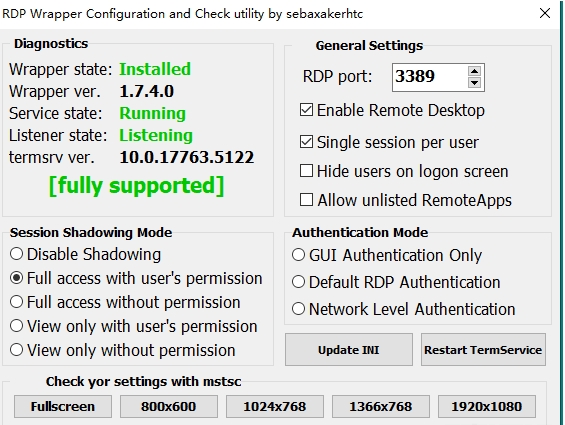
2. Download the patch tool—RDPWrap
Run RDPWrap as an administrator and it will be successful if you see the green "Fully supported" message.
If it fails, a red message "Not supported" will be displayed and you will need to try to reinstall it.
If uninstalling, you need RDPW_Uninstaller.exe
Select "Run as administrator" and restart the computer
Register system services, start automatically at boot, etc.
Download:nssmDownload
CMD to the root directory and run:
nssm.exe install FrpService

A dialog box pops up. After setting, the install service is completed.
reboot , over!
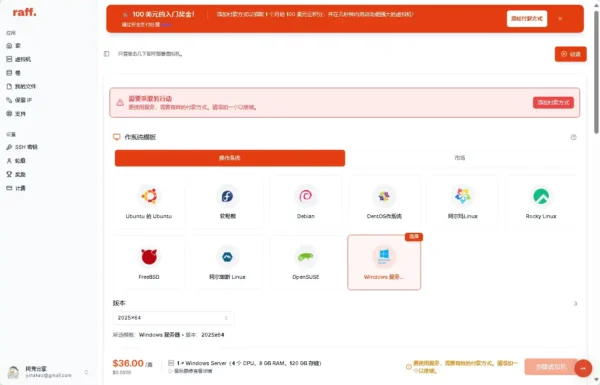

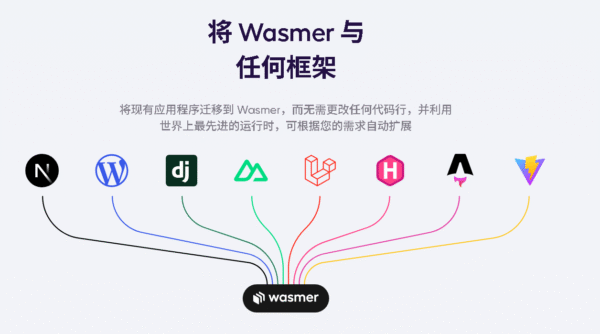
Leave a comment